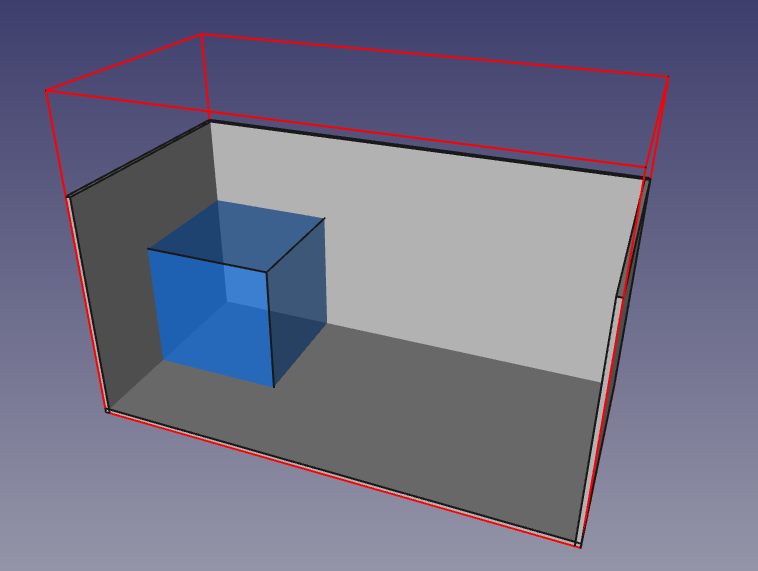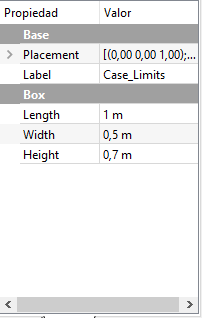User Tools
This is an old revision of the document!
Table of Contents
Tutorials
In this page you will find different tutorials on how to create different cases in VisualSPHysics for FreeCAD.
Use this tutorials to make yourself confortable with using the interface, and as a complement to the Feature Reference
Dam Break
This is one of the most simple cases to create. It will create a cube of water spreading out in a box. The result should be like this:
This simulation consists in a 1 meter * 0.5 meter roofless box that contains a resting body of water in a shape of a cube, that will fall to the floor once the simulation starts.
These are the steps to get to that.
Step 1 - Creating a new case
First of all, lets run FreeCAD and run this software. Make sure VisualSPHysics for FreeCAD is installed. For that, you can check the installation page.
Once in VisualSPHysics for FreeCAD, use the New Case button to create a new case. If you have opened FreeCAD files, VisualSPHysics will prompt you to close them automatically.
Once created you should see something like this:

This red lines represent the Case Limits, in which elements that are part of the simulation will be contained.
Make sure your plugin is configured correctly, pressing “Setup Plugin” and establishing the proper executables in the configuration window that appears.
Setting the Inter-particle distance
Change the Inter-particle distance text input box to 0.025. It will look something like this:
This will set the case to generate a particle every 0.025 meters. For this case is an appropiate value for quick-simulation.
Adjusting the case limits and creating the boundaries
The next step is to adjust the case limits. We need to make the case limits at least be 1 meter on the X axis, and 0.5 meters in the Y axis. So let's do that.
First of all select Case_Limits from FreeCAD's combo view. You will see the FreeCAD objects properties in the properties table. There, edit the Length, Width and Height to match 1 meter, 0.5 meters and 0.7 meters respectively. It should look like this:
Once done that, we will create the boundaries. To create a wall (or a floor), just create a box and fill it with the appropiate parameters in the FreeCAD properties table. Create 5 boxes with this properties
LargeWall1:
- Length: 1m
- Width: 10mm
- Height: 0,5m
- Position (x, y, z): 0 mm, 0 mm, 0 mm
LargeWall2:
- Length: 1m
- Width: 10mm
- Height: 0,5m
- Position (x, y, z): 0 mm, 0,49 m, 0 mm
ShortWall1:
- Length: 10 mm
- Width: 0,5 m
- Height: 0,5 m
- Position (x, y, z): 0 mm, 0 mm, 0 mm
ShortWall2:
- Length: 10 mm
- Width: 0,5 m
- Height: 0,5 m
- Position (x, y, z): 0,99 m, 0 mm, 0 mm
Floor:
- Length: 1 m
- Width: 0,5 m
- Height: 10 mm
- Position (x, y, z): 0 mm, 0 mm, 0 mm
Now select all of them in the Combo view (Control + Click each one) and press “Add all possible to DSPH Simulation” In the DSPH Object Properties.